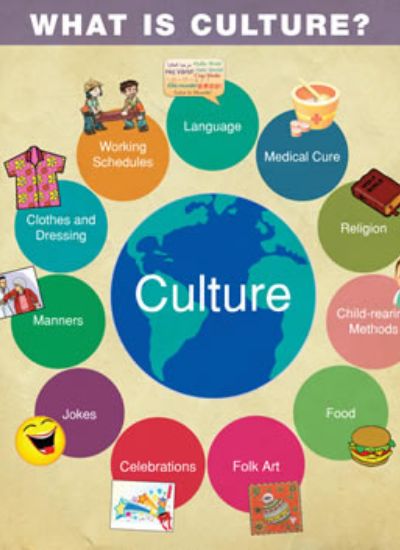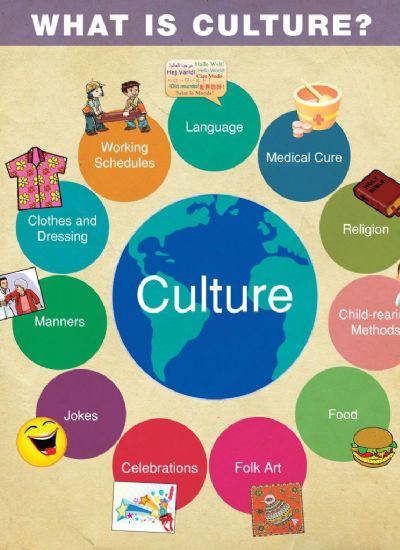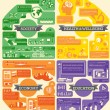Tutorial on Suede Fabric in Paintshop
- 1). Scan a piece of suede into your personal computer. Make sure you scan in a color format using a high resolution. Import the fabric image as a guide while creating the suede swatch in your Paint Shop program. Save the scanned swatch in a separate file.
- 2). Choose a texture from your "Materials" palette that resembles your scanned suede fabric. This dock area generally contains different texture-like views. Keep in mind that suede changes color shades when brushed creating the soft hues and tone of the fabric.
- 3). Copy the texture image in your image pad area. Do not alter the built-in image that is part of the Paint Shop library.
- 4). Click on the layering feature tool for the texture image as well as the scanned image. The scanned image will have separated layers which you will have to name for future reference.
- 5). Click on the layering feature tool for the built-in texture image selected from the materials palette in step 2. Bear in mind that although the texture image resembles the suede, you will have to replace 1- to 2- layers to create the suede fabric appearance. You will also have to name the separate layers as well.
- 1). Click the "Fill with Color" tool. Choose monochromatic colors to create the suede shading. Fill the layer area with the color.
- 2). Click on the "Brush" tool and select a brush width. A separate window will open with options. Thinner lines will often appear as streaks in the suede. Choose a wide smooth tool which will appear as the natural color shading.
- 3). Click on the airbrush tool and select a density type which will appear in a separate window. Although this tool is primarily used to airbrush graphics, by implementing the tool with monochromatic shades, the airbrushing will give the fabric swatch layer texture shading. Stroke the airbrush over the surface or click on it randomly to release the airbrush effect onto the surface. Save the texture in your materials palette library for future use.
- 4). Merge the separate layers together to create the suede fabric. If you are not satisfied with the color layers, open the image section and scroll down to the "Invert Colors" feature. By inverting different color shades, the texture-like surface is often corrected.
- 5). Blend or smudge the layers with your blending tool. Drag the tool over the areas that are not connected on the texture. If you are satisfied with step 4 skip this step. Save the suede fabric in a separate file as your texture suede fabric for future projects.