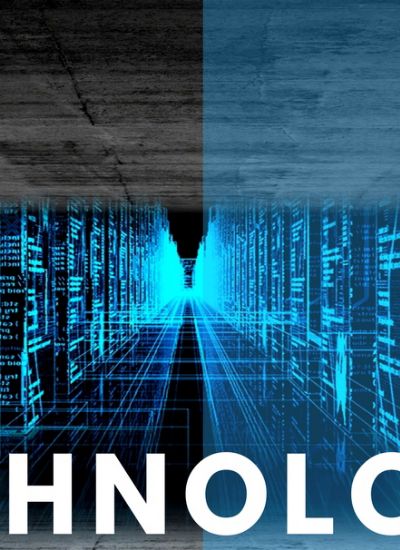How to Remove Norton 7.5
- 1). Hit the Windows logo and "R" keys on the keyboard simultaneously to bring up the "Run" dialog box. Type "control panel" without the quotation marks and hit "Enter."
- 2). Double-click "Add or Remove Programs" if you are running Windows XP, or "Programs and Features" in Windows Vista or 7. If you do not see this item on the Control Panel, click "Classic View" in Windows XP and Vista or "View by: Small icons" in Windows 7.
- 3). Click on Norton Antivirus, and click the "Remove" button if you are running Windows XP. In Windows Vista and 7, right click on Norton Antivirus and select "Uninstall." Note that the program may also be listed under "Symantec," the name of its maker.
- 4). Restart your computer after Norton Antivirus is uninstalled.
- 1). Download the Norton Removal Tool (Resource 1). This tool is designed to remove all Norton products from the computer in one step.
- 2). Double-click "Norton_Removal_Tool.exe" to start the process. Click "Next" after reading the description of the tool.
- 3). Read the license agreement for the Norton Removal Tool, and click "I accept" if you agree to the terms. Click "Next."
- 4). Enter the code shown on the screen and click "Next" to continue. The removal will proceed automatically from this point.
- 5). Restart your computer after the Norton Removal Tool is finished working.