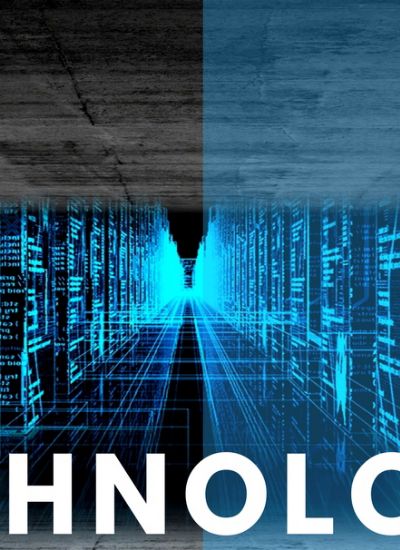Symantec Removal Instructions
- Before you remove Symantec products from your computer, you will need to ensure all of the programs that are opened on your computer are closed. This will help ensure you do not experience conflicts when removing the Symantec programs from your computer. To exit the programs, you can select the "File > Exit" on the respective applications program menu or by clicking the "X" located in the upper right hand section of the program window.
- The easiest way to remove Symantec products from your computer is by using the "Add or Remove Programs" option on your computer's control panel. This will not only remove the software application, but will also use the automatic features built in to your computer's operating system to remove registry entries that are associated with the product. To access, open your computer's control panel by choosing "Start > Control Panel" from the Start menu. Then, choose the "Add/Remove Programs" menu option. Scroll down the list of applications until you see the desired Symantec product and left-click the program icon, followed by the "Remove" menu option. When you are queried whether you want to remove the application, click "Yes." After the software is uninstalled, you will need to restart your computer to finalize the removal of the program.
- In the event that your Symantec product fails to uninstall using the "Add or Remove Programs" option in the Control Panel, you can use Symantec's free software removal too to remove the program. See this article's Resources section for a link. Right-click and select "Save As" to save the tool to your computer's desktop. Double-click the executable file after download. Once the automatic tool completes its removal of Symantec products on your computer, restart the the computer.