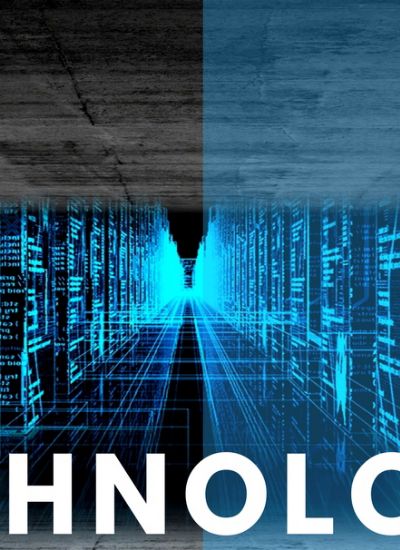How to Clean a Trojan.Vundo
- 1). Click on "Start" and in the "Search" or "Run" box type "Msconfig" without the quotes.
- 2). Click on the "Boot" tab and select the "Safe Boot" option. Put a check in the box that says "Minimal." Restart your computer; upon restart, you should now have access to your anti-virus program again.
- 3). Open your anti-virus program and run a full system scan. If the anti-virus program has a "thorough" or "deep scan" mode, use it.
- 4). Allow the scan to finish. Once the scan has finished the program will show a list of all the infected files. Write down all of the listed file names.
- 5). Restart your computer in safe-mode again and run the anti-virus scan again. If no other files were detected, proceed to the next step. If your anti-virus program found more Trojan.Vundo files then write the new ones down and repeat this process until no more are found.
- 6). Click on "Start" and in the "Run" box type "Regedit."
- 7). Press the shortcut keys "Ctrl + F" on your keyboard. This will bring up a "Find" box to search in your registry with. Type in the search box the first file name that it detected and then press "F3."
- 8). Allow the search tool to locate the file name in the registry. Once it stops right-click on the registry entry that it stopped on and press your "Delete" key. Then press "F3" again to continue searching for the same file name and delete any others.
Repeat this process for all the file names you have written down. After all of the registry entries have been deleted, restart your computer back into normal mode. - 9). Run your anti-virus program one final time while in normal mode to confirm no other Trojan.Vundo files remain.