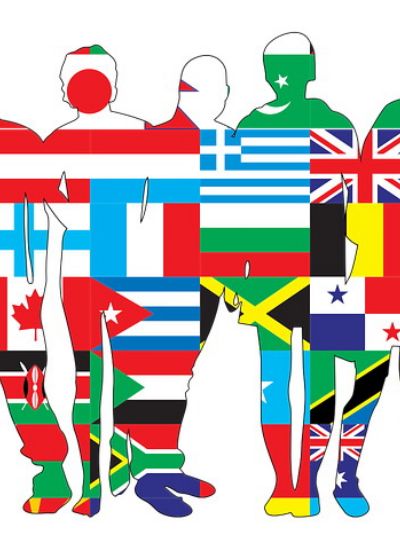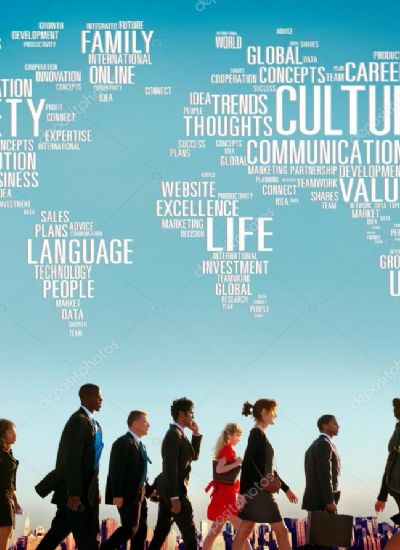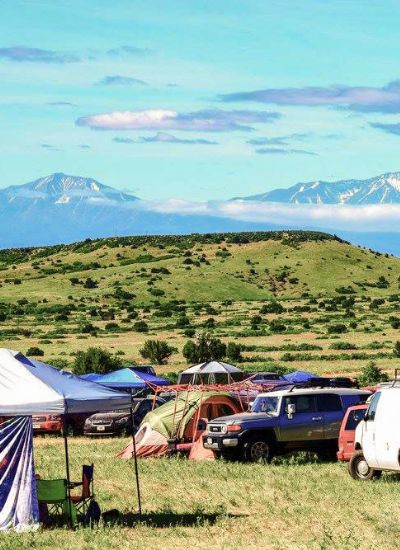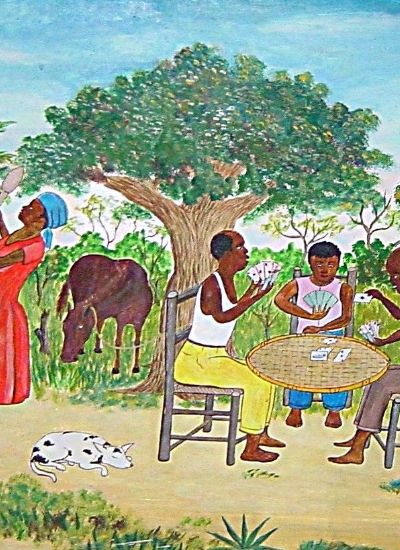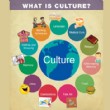How to Auto-Tune on Audacity
- 1). Power on your computer. Go to the Audacity software at http://audacity.sourceforge.net/
- 2). Download the Audacity 1.3.9 beta program at minimum, which supports the auto-tune program. The updates to the program may be higher, so download the latest one that your operating system will support. Click the appropriate button to download the program to whichever operating system you are using: Windows or OSX.
- 3). Open the Audacity program on your computer. Audacity will work on Windows, Mac and Linux operating systems.
- 4). Click the "record audio" button. A vocal line will appear in the software that shows your recording. Save this recording under whatever name you choose.
- 5). Visit the Audicityteam.org website. Click on the heading on the left of the page that reads "VST Enabler." The VST enabler allows you to add sound plug-ins to your existing software. Click on the installer file at the top of the page that is appropriate to your system.
- 6). Open your Audacity program. Go to system files and open the VST enabler. Drag and drop the auto-tune effect from the enabler into your Audacity plug-in's flle. This will install the ability to use auto-tune software with your Audacity software.
- 7). Visit the following website: Antarestech.com/download/update.html. Download the file named Auto-tune evo. Auto-tune evo is a VST host program. That is what allows it to run on your software through the VST plug-in. It is available for both Mac and PC.
- 8). Open the Audacity software program again. Open your system files. Drag and drop the Auto-tune evo program to the same plug-in VST folder you installed previously. If you cannot drag and drop the file, the Auto-tune evo may automatically locate the appropriate file it belongs in and install itself there.
- 9). Restart the computer. Open the Audacity program.
- 10
Open the voice recording that you saved before. Open the effects window. Then click Auto-tune evo VST. Once in the auto-tune function there is a configuration that you must enter in order to get the machine to reproduce and auto-tune effect. You can adjust the settings any way you want. it will take some playing around with them to get your auto-tune sound exactly as you like it. Suggested effects configurations are:
key = c
Scale = major
Retune speed = 0
Scale detune = 4 cents, 441.0 hertz
Humanize = 0
Natural vibrato = 0.0
Rae = 0.1
Variation = 0
Onset rare = 0
Pitch amount = 0
Amplitude amount = .3
Format amount = 1