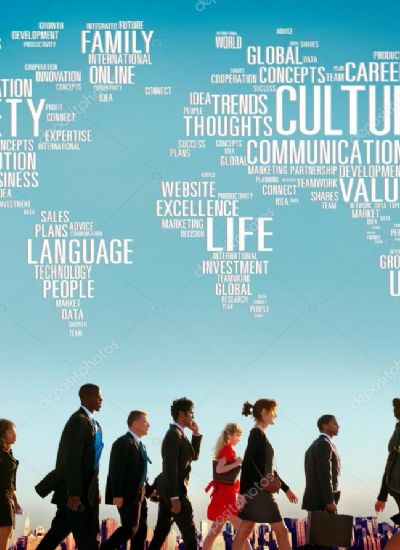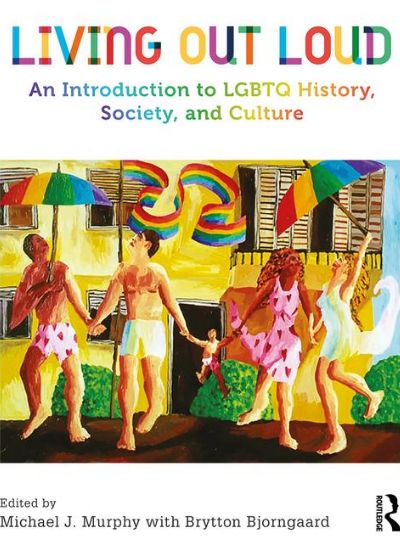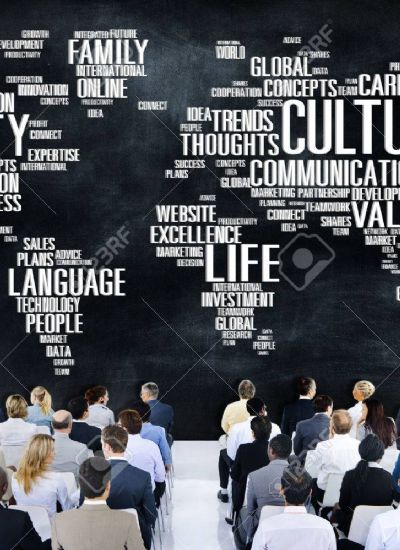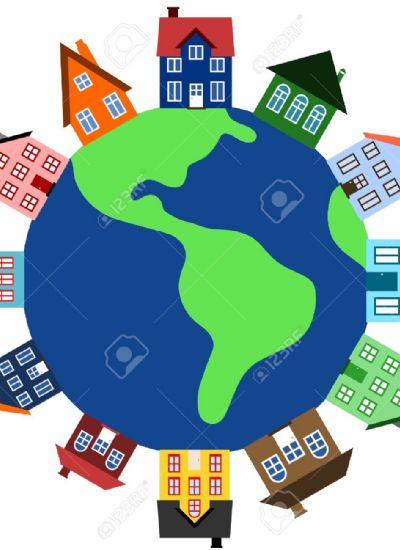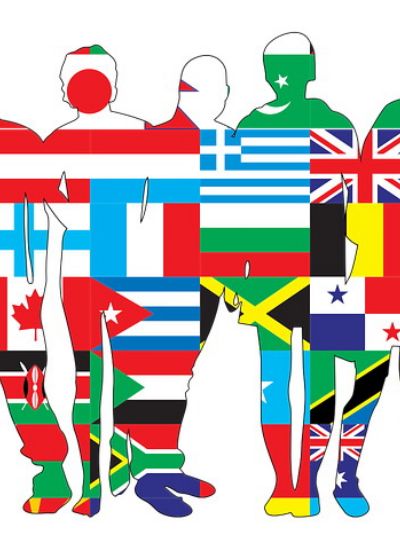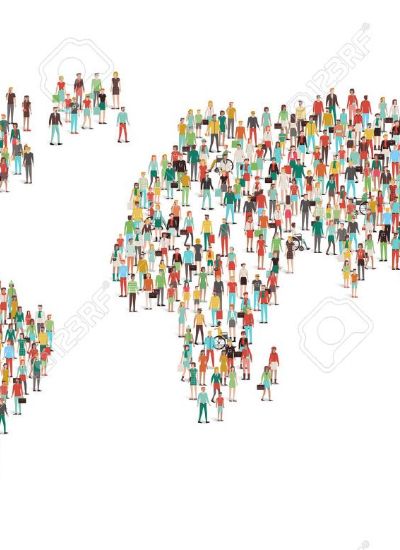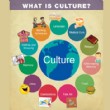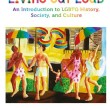How to Add Sepia Tones
- 1
Toning is a two-part process.sepia fence image by Dumitrescu Ciprian from Fotolia.com
Purchase a sepia-toning kit from a photographic store or online. Toning a print requires a two-part process. Your sepia-toning kit will contain a bleach packet and a sepia-toning packet. - 2
Sepia toning requires mixing chemicals.brightly colored science test tubes image by Steve Johnson from Fotolia.com
Mix both the bleach and toning packets in your sepia-toning kit according to the package instructions. Prepare two "baths" in your photo bins where you will treat and tone your darkroom prints. - 3
Water plays an important role in the toning process.Clean water and water bubbles in blue image by Suto Norbert from Fotolia.com
Soak your developed black-and-white print in water for one minute. This will prepare your photo for toning by opening up the pores in the paper, allowing the bleach and toner to penetrate more efficiently. If you have just finished developing your darkroom print, and it has not yet dried, skip this step. - 4
A bleached photo will lack dark tones.black and white farm image by andreaschneider from Fotolia.com
Add your photo to the bleach bath. Agitate the bin and soak your photo in the bleach according to the packet instructions. You will want to remove most of the silver tone in the print. Remove the print from the bleach and rinse in running water for 3 minutes. - 5
Choose a light or dark sepia effect.Angel in sepia. image by Saskia Massink from Fotolia.com
Move your print to the sepia toner bath. Agitate and soak in this bath according to packet instructions or until your print has reached the desired level of sepia tone. - 6
Washing your print removes all traces of chemicals.tap image by Dr.Loop from Fotolia.com
Wash print for 10 to 15 minutes and hang to dry overnight. - 1
Add quick sepia tones using a program like iPhoto.Sepia Flower image by Towards Ithaca from Fotolia.com
Add sepia tones to a digital image using simple photo editing software, such as iPhoto. Open your photo in iPhoto and select the "Edit" icon. Once in "edit" mode, select the "effects" icon. Choose the "sepia" effect to see your image instantly transformed into sepia tones. Try the "antique" icon for a similar effect, with slightly more color. - 2
A desaturated image will show little color.portrait image by Yvonne Bogdanski from Fotolia.com
Use complex photo editing software, like Adobe Photoshop, to add sepia tones to a digital image. Open your image in Photoshop and select "Image," then "Adjustments," then "Hue/ Saturation." Slide the saturation slider to the left until it reaches -80. This removes the tone in the photo, similar to the darkroom bleaching process. - 3
Adjust your sepia tones to any degree you like.baby in sepia image by Anatoly Tiplyashin from Fotolia.com
Sepia tone your image by replacing the color with tones of browns and reds. Choose "Image," then "Adjustments," then "Color Balance." With the bottom radio button on "midtones," slide the cyan/ red slider to +30 and the yellow/ blue slider to -30. Select the "shadows" radio button and adjust the sliders in the same manner until you reach your desired level of sepia toning. This replicates the darkroom toning process.